The issue people often have is, once they merge a second animated character into a scene, the original character stops moving. In this post I will explain how to merge two animated characters into the same take in MotionBuilder and hopefully prevent this from happening.
Open the first file
- Open the first character file. File>>Open the first MotionBuilder file containing one of the character you want to merge together.
- Copy the current take name. Copy the name of the current take from the Navigator>>Takes window. The take name of the file you are going to merge in needs to have the same name as the take you are merging it in to.
Merge the Second Character
- Merge the second character. Click File>>Merge and navigate to the MotionBuilder file containing the second character to be merged in to the scene.
- Set the Merge Options. It is possible to Append, Merge or Discard any elements from the file you are Merging using the Merge Options window. Append will add objects, Merge will update any elements in the scene with same name and Discard will not merge the element.
- Append All Elements. It is possible to quickly change every element in a column by Right Clicking in the appropriate column and choosing Merge, Append or Discard All Elements. To change individual elements simple click in the box beside the element to display the appropriate icon.
- Load Animation. If you are merging an animated character, make sure you turn on the Animation.
- Import Take. Check the tick box next to the take you want to import.
- Rename the Take. In the “As Take…” column double click and paste the take name copied in the previous step. This ensures the name of the take you are merging matches the name of the take you are merging it in to..
- Add Namespace. You may need to “Apply Namespace” to the objects and character you are merging to avoid naming conflicts. Tick the “Apply Namespace” box and change to either “Use File Name” or ‘Use New Namespace” to add your own.
- Discard Settings. I usually discard the “Settings” (Base Cameras,Camera Switcher, Current Camera, Global Lighting, Transport) objects and stick with the current ones I have in the scene. You can Right click and Merge all Settings to update these objects if you need to.
- Merge. When all the settings are correct click Merge.
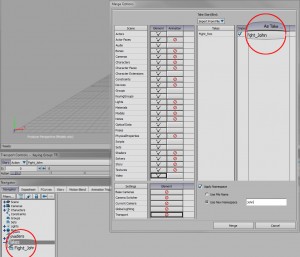
Leave a Reply